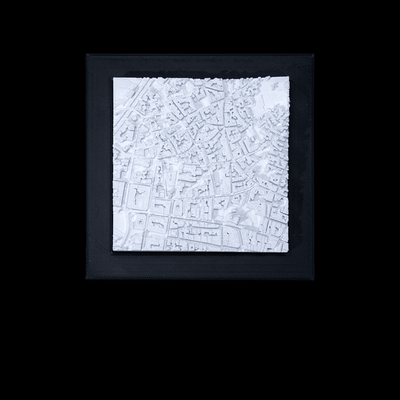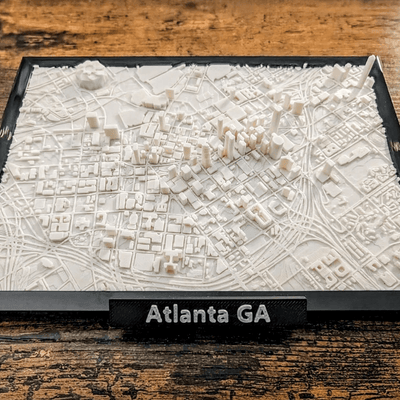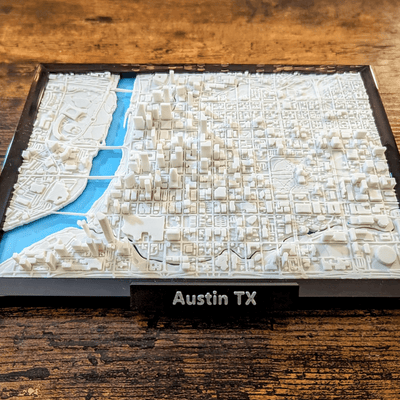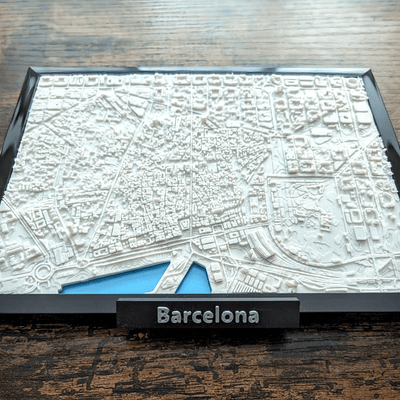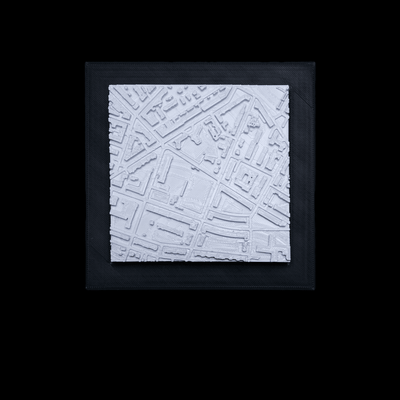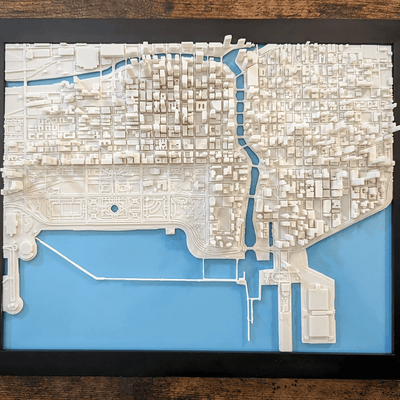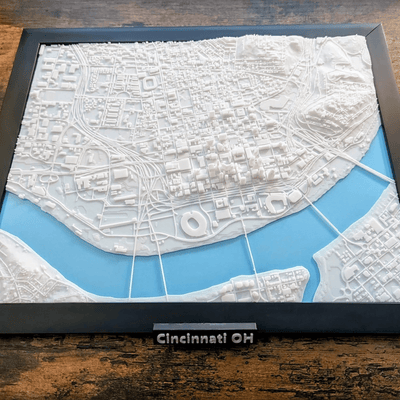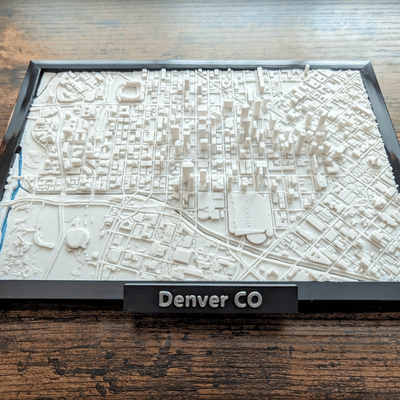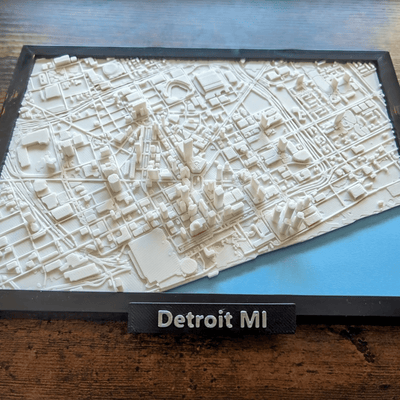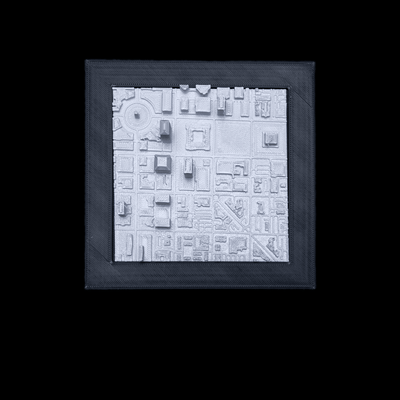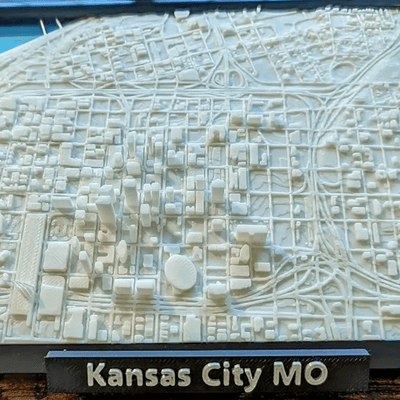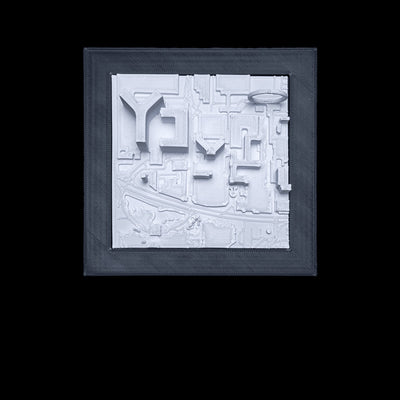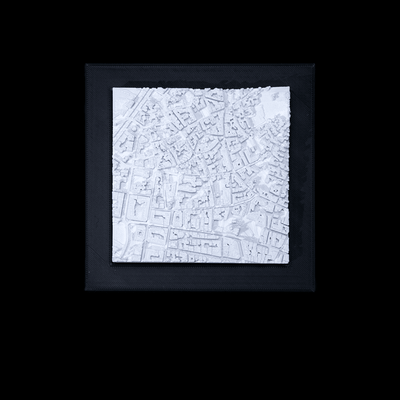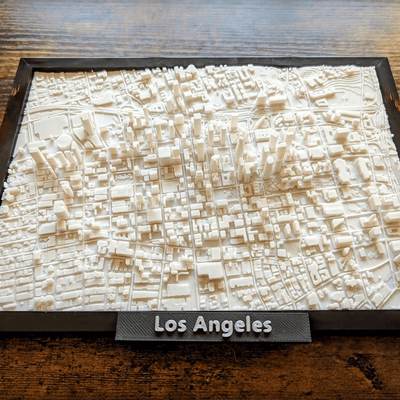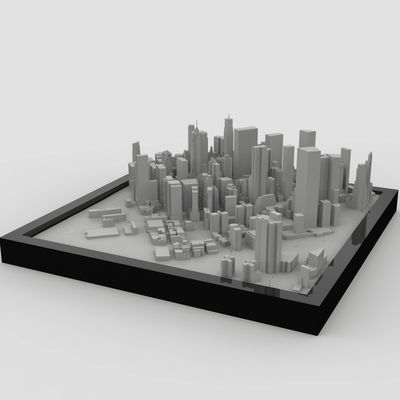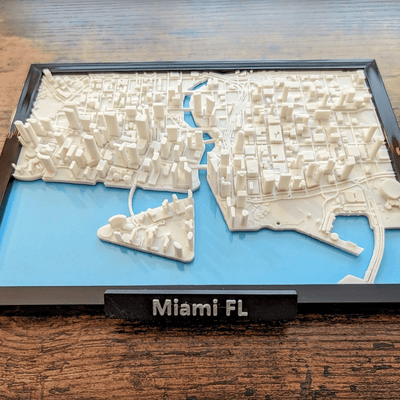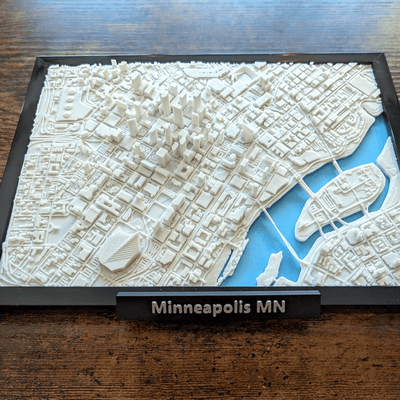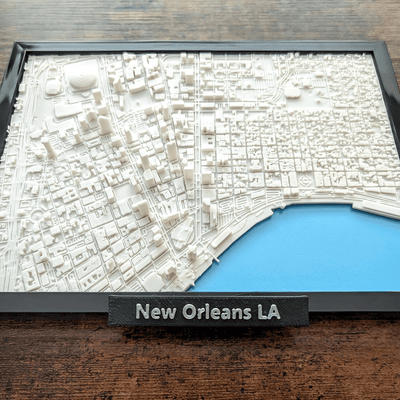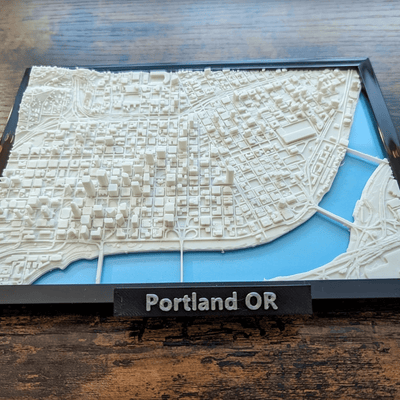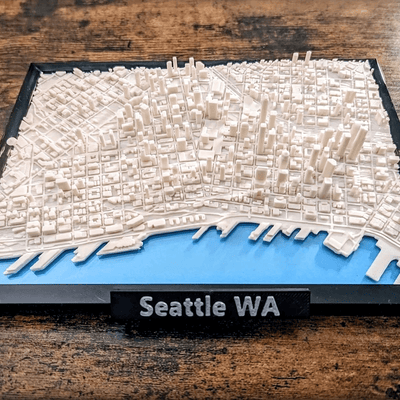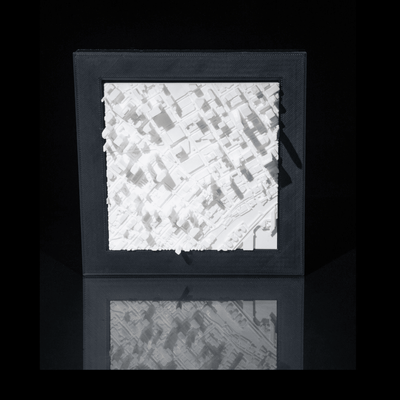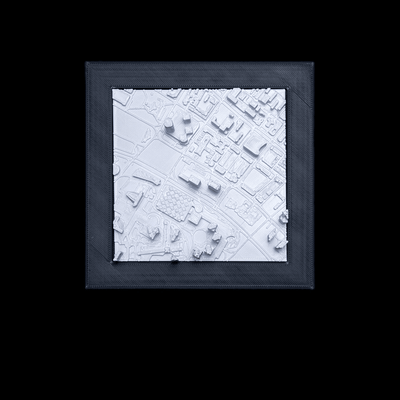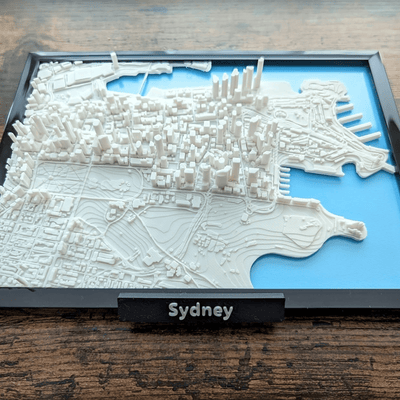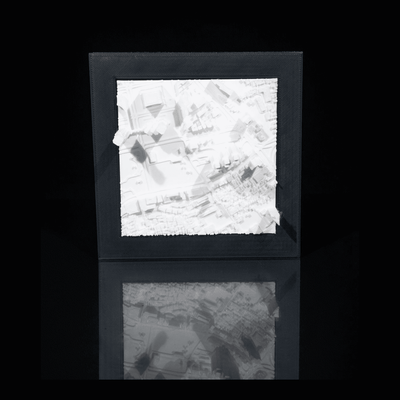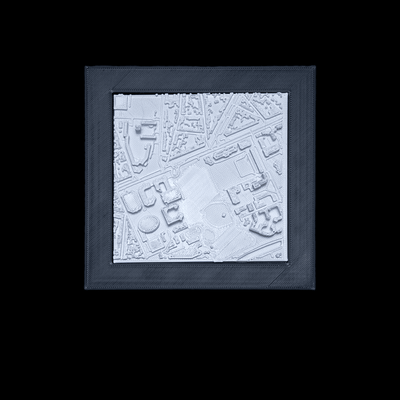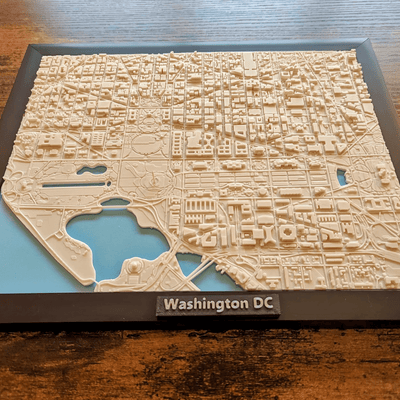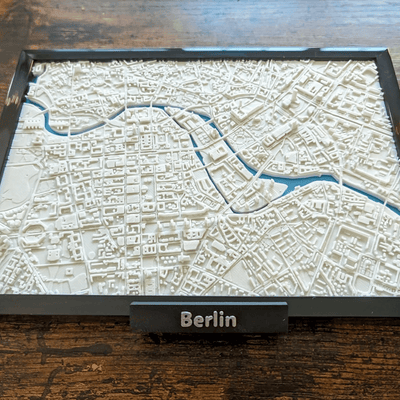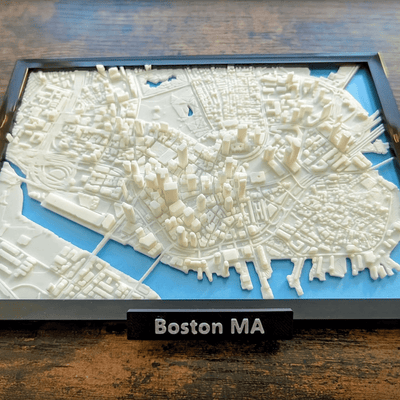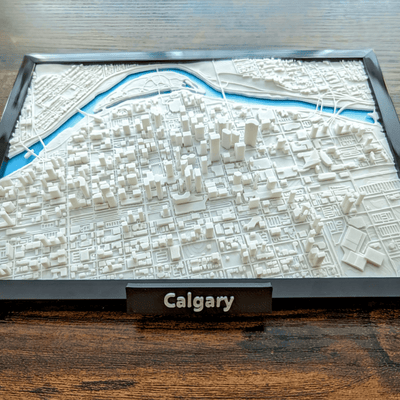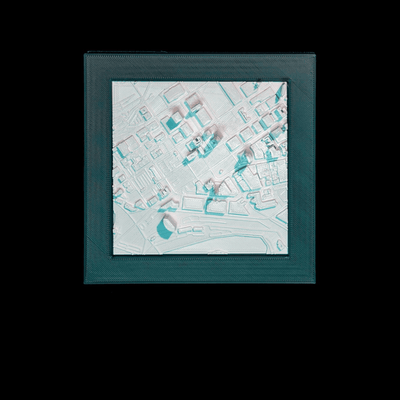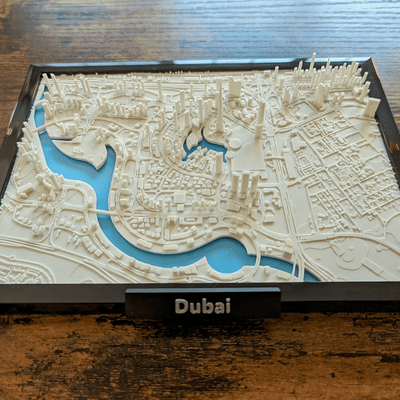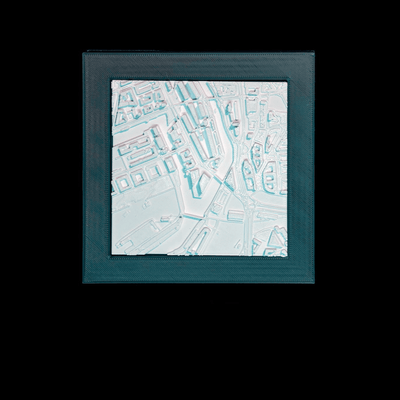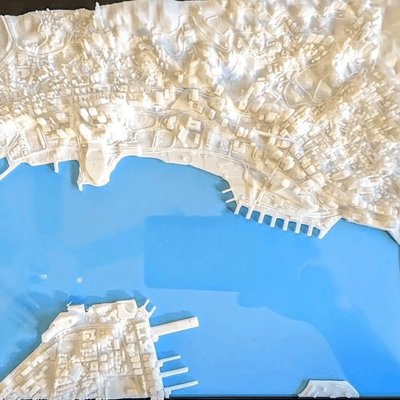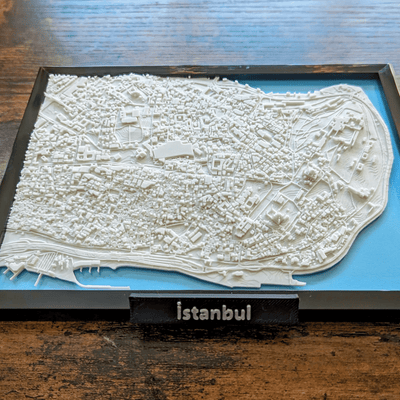>>This is a DIGITAL DOWNLOAD | No product will be shipped | After checkout you will be provided the link to download your files. <<
CLICK HERE to see our collection of various HueForge model files that are ready to download and 3D print!
HueForge Software | 3D Filament Painting | Lithophane 3D Software
HueForge allows you to easily transform 2D images into 3D Printed Photo works of art!
The software is VERY easy to use and learn, typically less than 5 minutes! So easy and fun to use. You also do NOT have to have a MMU to HueForge. You can use it with a MMU if you have one, its just not required.
Compatible Computers:
- Windows 10/11
- MacOS 11+ (M1/M2 and Intel)
- Linux
- Both MAC, Windows and Linux Versions provided in download link
Software Version:
-
v8.1 <<<<<< Latest Version
GPU Requirements
Intel 3000 Graphics or nVidia GeForce 600m or earlier are NOT GOOD ENOUGH and will likely fail to work.
nVidia GeForce 600m can work but it takes work.
The Intel 3000 WILL NOT WORK. >>These normally came with 2nd generation i5/i7 chipsets. <<
AMD Chipsets before 2013 have issues with newer version.
Newer AMD GPUs require updated drivers.
Your card must support OpenGL GLSL 3.3 Or higher
____________________________________________
Product Description:
HueForge is an impressive software that lets you PAINT WITH FILAMENT!
HueForge gives you the ability to produce detailed color images, with both Filament Painting and Backlit Lithophane with Layered Colors.
All done with just layer swaps. You don't NEED a fancy printer with an AMS or MMU (sure they make it easier by changing the colors for you) to get great results!
HueForge is software which allows you to create detailed multi-color 3D Prints using only Swap-by-Layer through a process we call Filament Painting. It isn't a slicer or a painting program. HueForge generates a model file for you, and then using the sliders you see on the bottom of the image, and the magic of Transmission Distance, predicts what your final print will look like after printing.
After you are happy with how it should look, it will export a text file giving you the layer heights at which you should set up your colors swaps. While an automatic filament changer is nice, many images have just a 3-4 colors swaps and can easily be managed by hand. But if your 3D printer has MMU then you can use it to change colors automatically. It's just not required.
Filament painting opens up a new realm of artistic expression within the world of 3D printing. The ability to transform 2D images into three-dimensional marvels is captivating, enabling artists, designers, and hobbyists to unleash their creativity and push the boundaries of what is possible. With HueForge and its intuitive interface, the process of filament painting becomes accessible to all, bridging the gap between imagination and reality. Whether used for personal projects or commercial ventures, filament painting offers endless possibilities in the realm of additive manufacturing.
To explore the capabilities of HueForge, the first step is to find an image suitable for filament painting. While any image can be used, those with crisp lines and high contrast yield better results. AI image generation tools can be employed to create royalty-free images, opening up a world of possibilities for artists and designers without copyright concerns. Once an image is selected, it can be imported into HueForge, where a grayscale version is immediately generated. The interface may appear complex at first, but with familiarity, its operation becomes relatively straightforward.
One of the fundamental steps in using HueForge is selecting the filaments and adjusting the colors for the desired effect. The filament library panel on the left provides information regarding specific filaments and their light transmission distance (TD). The lower the transmission distance, the less light passes through, thereby influencing the overall appearance. By dragging and dropping colors onto the sliders in the interface, users can modulate the Height of the sliders to dictate the prominence of each color. Tweak the sliders until a satisfactory result is achieved, and the project can be saved and exported as an STL file.
Once the model is exported, it can be sliced using compatible software such as Bamboo Studio, Prusa Slicer, or any other compatible slicing program. Adjusting settings such as layer height and infill density allows for customization Based on personal preferences. Additionally, the layer slider in the slicing software helps identify the transition points for filament changes according to the documentation provided by qforge. By specifying these transitional layers, users can ensure a seamless Fusion of colors in their final printed model.
The question now lies with You - will you explore this technique on your own 3D printer or continue to pursue the third dimension? The world of filament painting awaits, ready to breathe life into your imagination. Make your mark in the realm of 3D printing and embrace the transformative power of filament painting.
__________________________
HueForge Software
Installation | Best Practices
On MacOS, unzip and move to Applications.
Installing HueForge on MacOS
First Time Installation
While I know it isn't standard, HueForge currently deploys as an app bundle inside of a zip file.
What this means to you is that installation is done like this:
Unzip the archive to find the HueForge app bundle. Copy it into Applications. Done
Run it and choose File->Open and then read the dialog and click Grant Permissions without changing anything to give HueForge permission to use your Documents folder to save and load files. When you do this, it will create a HueForge folder in Documents that will have links into the App Container including your Filament library, Log files (in case of issues that need support) and Example Projects.
_____________________
On Windows, right-click and Extract All to whatever directory you would like - Program Files is allowed after v0.8.0 but not before. If you need a desktop shortcut, right click on the HueForge Application in the extracted folder and (Windows 11 pick More Options) create a Shortcut then move that shortcut to your desktop. Do not move the application after to install it.
HueForge Installation on Windows
First time Installation
For any version of HueForge, installation is just unzipping it into a directory where you have write permissions. You can use Desktop, Documents or you can create a new folder C:\Programs\ and unzip into there. You cannot unzip into C:\Program Files or C:\Program Files x86 and some people have issues with the Downloads folder.
Depending on your system, you may need to run "VC_redist.x64.exe" in the Microsoft Redistributable's folder (if you get DLL errors at runtime)
__________________________
On Linux, extract wherever you'd like - for v0.8.1 depending on your distro, you may need to rename it to HueForge_v0.8.1.AppImage for proper operation.
__________________________
Windows Troubleshooting | Tips and Tricks
Nothing Happens when I Run HueForge
This is generally caused by a Graphics Card that is incapable of running HueForge due to age or a missing driver.
Open Device Manager and confirm that you have the correct video driver install for your GPU and it isn't running with the Windows Basic Graphics default driver.
If you have a discrete AMD or Nvidia GPU but this is happening, it is likely that Windows did not select this GPU when starting HueForge.
To force Windows to use your GPU, follow these steps -
From Start Icon, type "Graphics Settings" and Click the results from System Settings. Click Desktop App.
Browse your application. ...
Click on the application name/icon.
Click Options.
Set the application to your preferred GPU.
Click save.
For very old Intel HD 3000 built-in graphics with Nvidia 5XXm GPUs, sometimes you have to actually disable the Intel HD 3000 in your Device Manager to get it to allow the Nvidia GPU to work.
__________________________
Missing msvc140.dll and others
This normally happens on a new computer or a fresh reinstallation of Windows.
You need to install the Microsoft Redistributable in the folder of the same name included with your HueForge installation. You may also get it directly from Microsoft.
____________________________
Missing Qt6OpenGL.dll
This normally occurs because you have moved the HueForge application onto your desktop instead of creating a shortcut. The HueForge application needs to be in the folder with the dll files it comes with.
Instead of moving HueForge, either run it from the folder and Pin it to your Taskbar, or right click (More Options on Windows 11) and choose Create Shortcut. Then more the shortcut to the desktop.
_________________________
Missing Qt6OpenGLWidgets.dll
You likely have not extracted HueForge from the zip file it came in. Windows lets you navigate into zip files, but when you try to run the HueForge application, it cannot find it's DLLs.
Right click on HueForge_Windows_vX.X.X.zip and chose Extract All. Select where you would like to extract it (your choice) and once extracted, go into that folder and run the HueForge Application.
____________________________
MacOS Troubleshooting | Tips and Tricks
MacOS doesn't create a Describe.txt file
On MacOS in v0.8.1 and earlier, you have to save projects in a folder under Documents to have proper permissions.
__________________________________
HueForge Troubleshooting | Tips and Tricks
HueForge reports a different number of Layers than my Slicer
The most common causes are:
- You have not matched your Layer Height and Base Layer values in HueForge to your Layer Height and Initial/First Layer in your slicer.
- You have scaled your model in the slicer uniformly and changed the Z height. It's always better to change the Height or Width in HueForge instead.
- There are spikes or thin regions in your mesh that are being sliced away. Generally this is not a problem, but turning on Spike Removal to Fast or Moderate in Model Geometry can help with this.
- If it is a single layer MORE in the slicer than you expect this is a known issue where the slider layer number can be 1 less than the ACTUAL depth of the model. It is not an issue in terms of final result as HueForge is properly predicting with the full number of layers.